Set up your card in a few easy steps
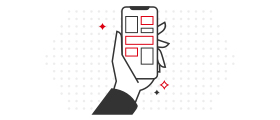
Step 1
On your Galaxy device, open the Samsung Pay app.
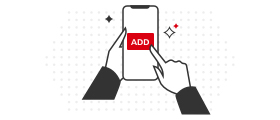
Step 2
Touch ADD or, if this is the first payment Card being added, touch Add a Credit or Debit Card.
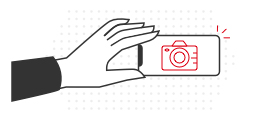
Step 3
Use the camera to capture your Card info or enter additional information manually.
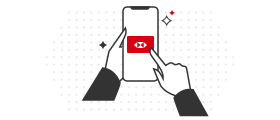
Step 4
Authenticate your identity to verify the Card addition.
Shop securely and privately
Each transaction uses a device specific number instead of your Card number, which means your transactions remain secure, and your information stays safe.
Pay in stores, in apps, and online – with all of your Samsung Galaxy devices
In stores
To pay in shops with your phone, simply swipe up on the screen or open the Samsung Pay app from your home screen. Select the card you want to pay with, hold the device near the contactless reader and authenticate your payment using Iris scanner (on compatible devices), fingerprint or your Samsung Pay PIN.
In apps and on websites
To pay within participating apps and websites, select the Samsung Pay Checkout button and authenticate your payment using either Iris scanner (on compatible devices), fingerprint or your Samsung Pay PIN.
Need help?
HSBC UAE Credit and Debit Cards are issued by HSBC Bank Middle East, UAE Branch. To learn more, speak with an HSBC UAE branch representative.
Things you should know
Notes
1Only compatible with selected Samsung devices; see the Samsung Pay Support page for compatibility information.
Samsung, Samsung Pay, and Galaxy are trademarks or registered trademarks of Samsung Electronics Co., Ltd. Other company and product names mentioned may be trademarks of their respective owners.

