Generating and using Digital Secure Key codes
To access online banking, and validate certain transactions inside online banking you’ll need to generate a Secure Key code.
If you haven’t yet activated your Digital Secure Key, you should do that first. Once you’ve activated the mobile app, your physical Secure Key will stop working. You can continue to use your Digital Secure Key through your mobile app. Make sure the time setting on your device is set to 'Auto' so the Digital Secure Key works.
Log on to online banking with Digital Secure Key
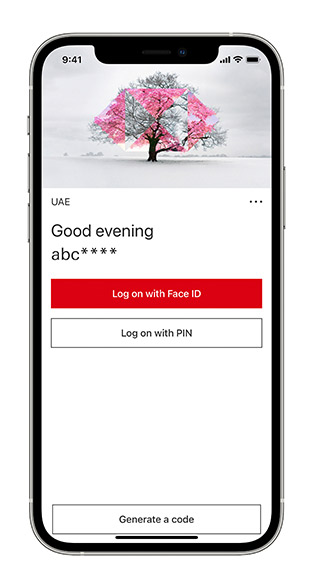
1. Launch the HSBC UAE app (you need to have activated your Digital Secure Key). Select ‘Generate a code’ from the bottom of the screen.
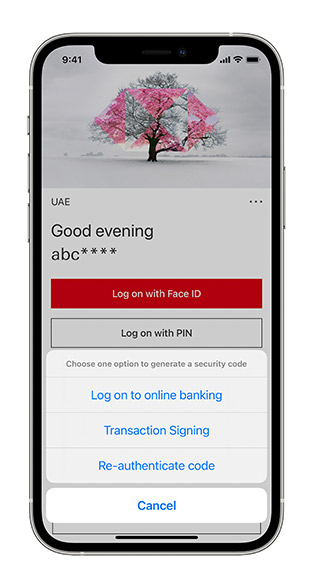
2. Select ‘Log on to online banking’ from the available options.
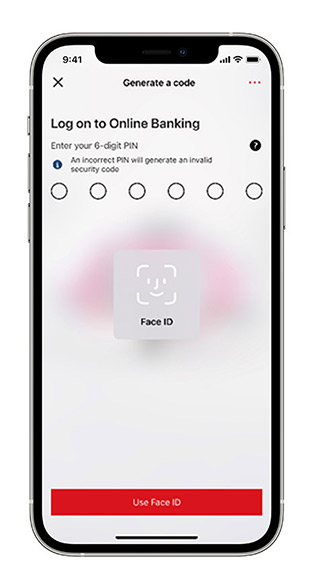
3. Enter your 6-digit PIN (or use biometrics if enabled on your device). As a security measure, an incorrect PIN will generate an invalid security code.
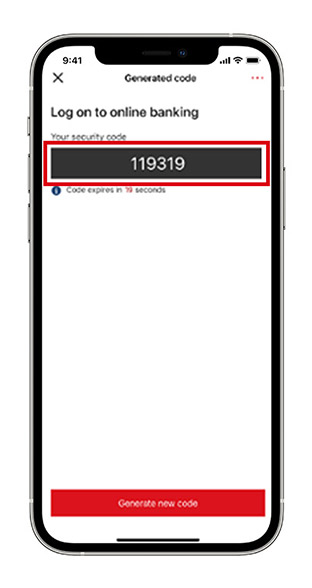
4. Your security code will be displayed. Enter the security code on the online banking logon page.
Verify transactions with Digital Secure Key
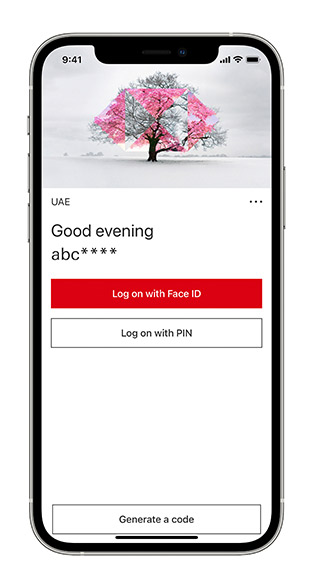
1. Launch the HSBC UAE app (you need to have activated your Digital Secure Key). Select ‘Generate a code’ from the bottom of the screen.
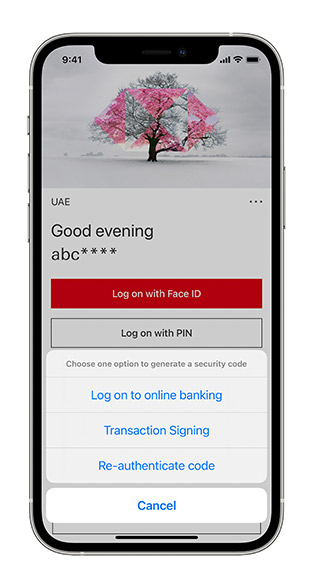
2. Select ‘Transaction Signing’ from the available options.
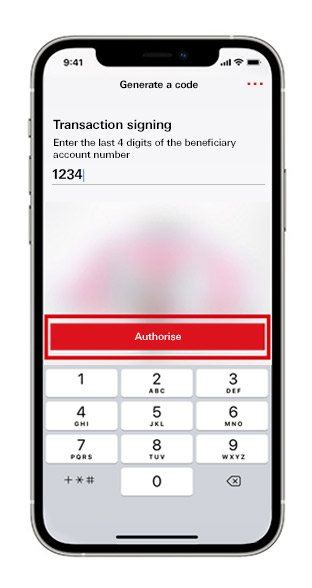
3. If you select ‘Transaction signing’ you will be asked to confirm the last 4 digits of the beneficiary account number before proceeding.
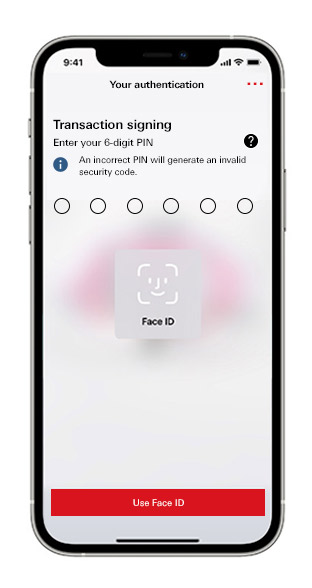
4. Enter your 6-digit PIN (or use biometrics if enabled on your device). As a security measure, an incorrect PIN will generate an invalid security code.
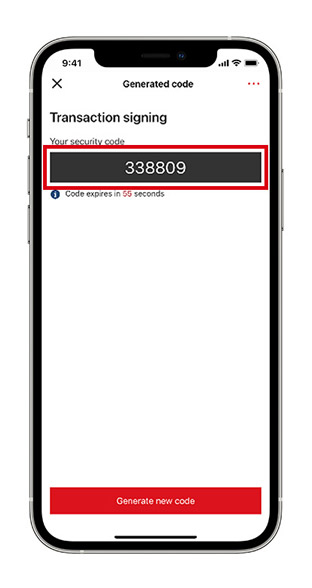
5. Your security code will be displayed. Use the security code to verify your transaction in online banking.
Re-authentication
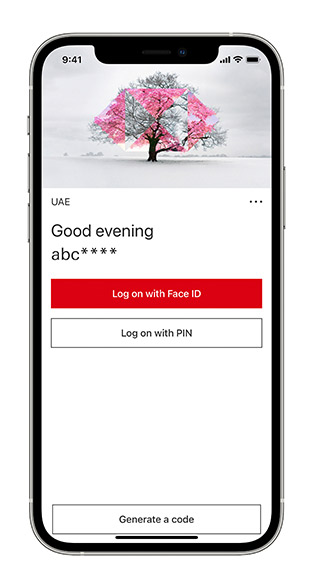
1. Launch the HSBC UAE app (you need to have activated your Digital Secure Key). Select ‘Generate a code’ from the bottom of the screen.
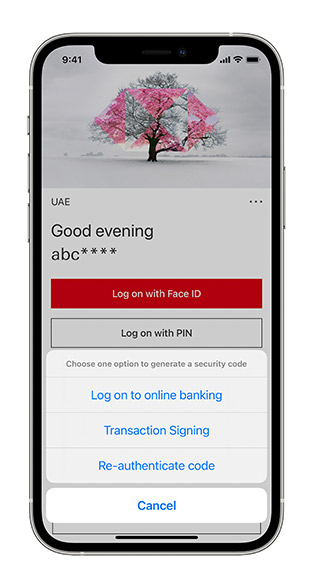
2. Select ‘Re-authenticate code’ from the available options.
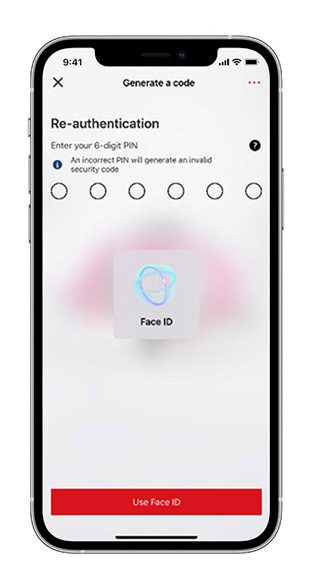
3. Enter your 6-digit PIN (or use biometrics if enabled on your device). As a security measure, an incorrect PIN will generate an invalid security code.
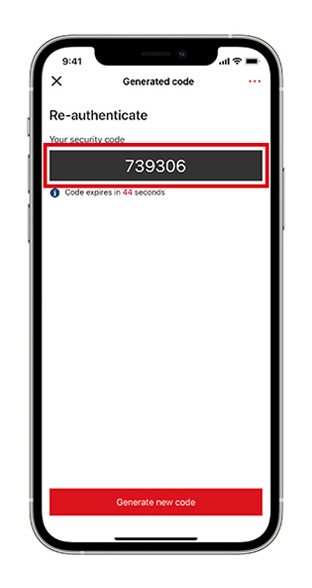
4. Your security code will be displayed. Enter the security code on the online banking logon page.
Replacement codes
Expired Security codes will appear with a strike-through. Customers should select 'Generate a code‘. Then select ‘Re-authenticate code’. Enter your 6-digit PIN (or use biometrics) and a replacement code will be generated.
Have a question about your Secure Key? Read our FAQs.
You might be interested in

Mobile banking app
Manage your personal accounts easily and securely from your mobile phone.

Online banking
Manage your money 24/7 with online banking.
